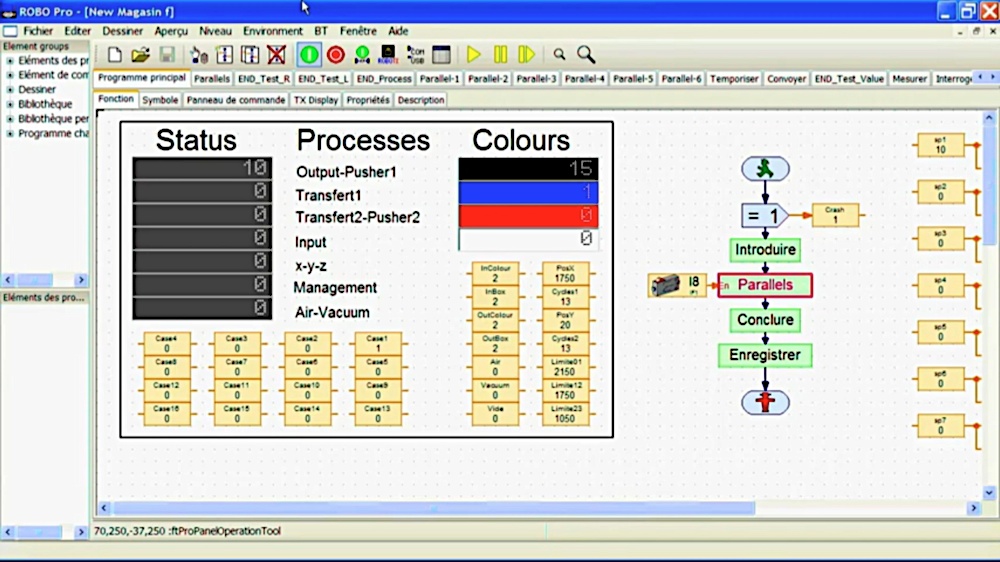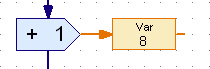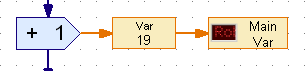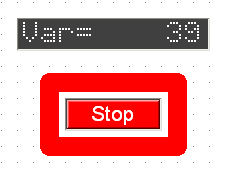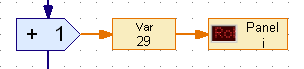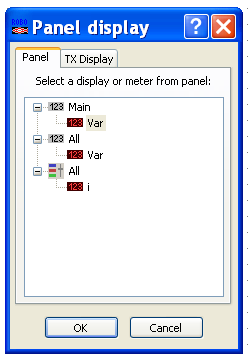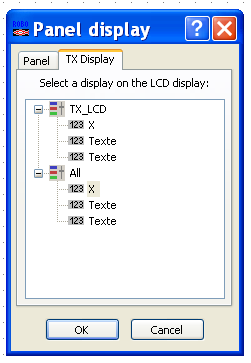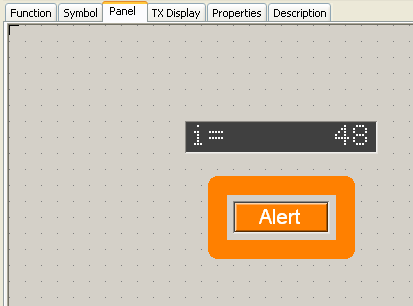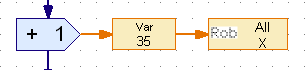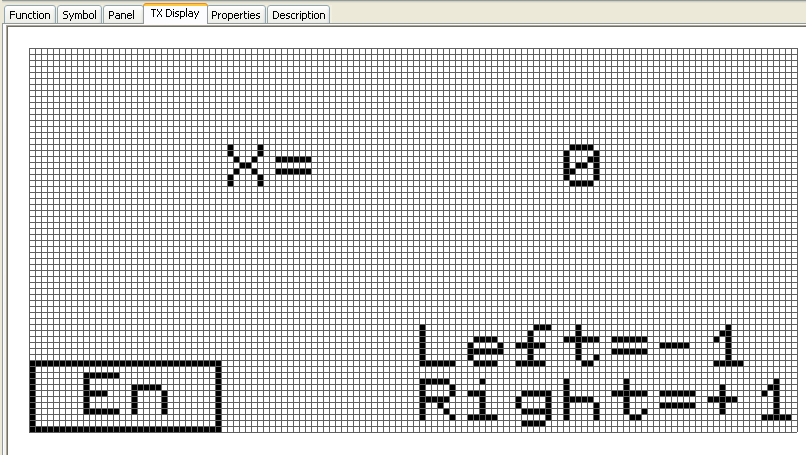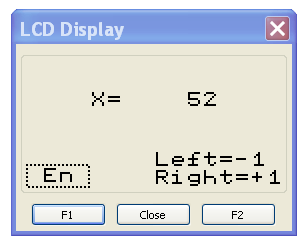Management Panel
1. Standard
|
The standard uses the Var boxes and the Interface Test window to show values, inputs / sensors and outputs / actuators.
This option only works on debugging on-line mode. This option is great for debugging because it operates on the working area where the algorithm is, but the Var boxes could be difficult to read. |
2. On the Working Area
3. On the Command Panel
4. On the Robo TX LCD Screen
5. On an External I²C Display
|
This option requires an external display and the use of the I²C driver suited for it.
Learn more at I²C LCD screen 4 lines of 20 characters LCD03. Right, the I²C LCD panel for the electro-pneumatic flipper. |
Download
|
Download the driver with an example for RoboPro.
This file is under the Creative Commons Attribution-NonCommercial-ShareAlike 4.0 International License. |
| ||||||